How to download the free Lightroom app to your iPhone
New to Lightroom? Download the free mobile app below so to get started using your JB Presets.
Here’s the link for you:
Check out this video tutorial that will guide you through the process:
If you haven’t got my JB Shine Collection yet, make sure to click HERE and grab them today. They truly make editing a piece of cake!
How to install Lightroom Presets on your iPhone
1. Click the download link button in the email that was sent after your purchase to download your presets on your iPhone.
2. Select Safari
3. Click Download
4. It will either show you a screen with the zipped file folder on it…if it does that, click the little compass in the bottom right hand corner and click download. Then, click the bouncing arrow in the upper right hand corner.
**If it goes straight to the bouncing arrow, click on that.**
5. Then, click on the preset folder.
6. Keep tapping through until you get to the Mobile Presets. Click on Mobile Presets to open them.
7. A screen with all of the presets will appear. Click on Select All (You may have to top the 3 dots in top right corner).
8. Click share button in the bottom left hand corner and scroll through until you see Lightroom Mobile (you should already have the app installed)
9. Launch Lightroom Now
10. It will load the presets in there for you. Now, it’s time to create the presets.
11. Make sure you are in the Edit Module in the upper left hand corner.
12. To create the presets you will need to click on the first individual DNG image, then click the 3 dots in the upper right hand corner.
13. Select Create Preset from the drop down menu.
14. Name your preset and create the preset group.
NOTE: Once you have your preset group created you can add the rest of the presets to it by clicking the drop down menu and selecting it each time. Repeat this process for all of the presets.
Congratulations! You are ready to start editing!
Adding Photos & Editing in Lightroom
In less than 3 minutes, I’ll show you how to edit your photos in Lightroom with the JB Presets.
Click HERE and grab them if you haven’t already!
iPhone Troubleshooting
- Can’t find your email with your download link? Make sure you check your spam/junk folder.
- If your phone doesn’t give you the option to select google chrome to open your download link, you can instead copy and paste the link directly to chrome or safari and continue following the instructions.
- Please make sure you are in the edit module in Lightroom when you are editing images. You won’t be able to create or apply your preset unless you are in the edit module. You can look in the upper left hand corner of Lightroom to confirm that you are in the edit module when applying a preset.
- You may want to adjust the exposure after applying the preset in order to achieve your perfect edit. Look for the “Light” button and then move the exposure slider to the right or left.
- Keep in mind, these presets work best on photos taken during the day in natural sunlight or, if indoors, in spaces with neutral interiors.
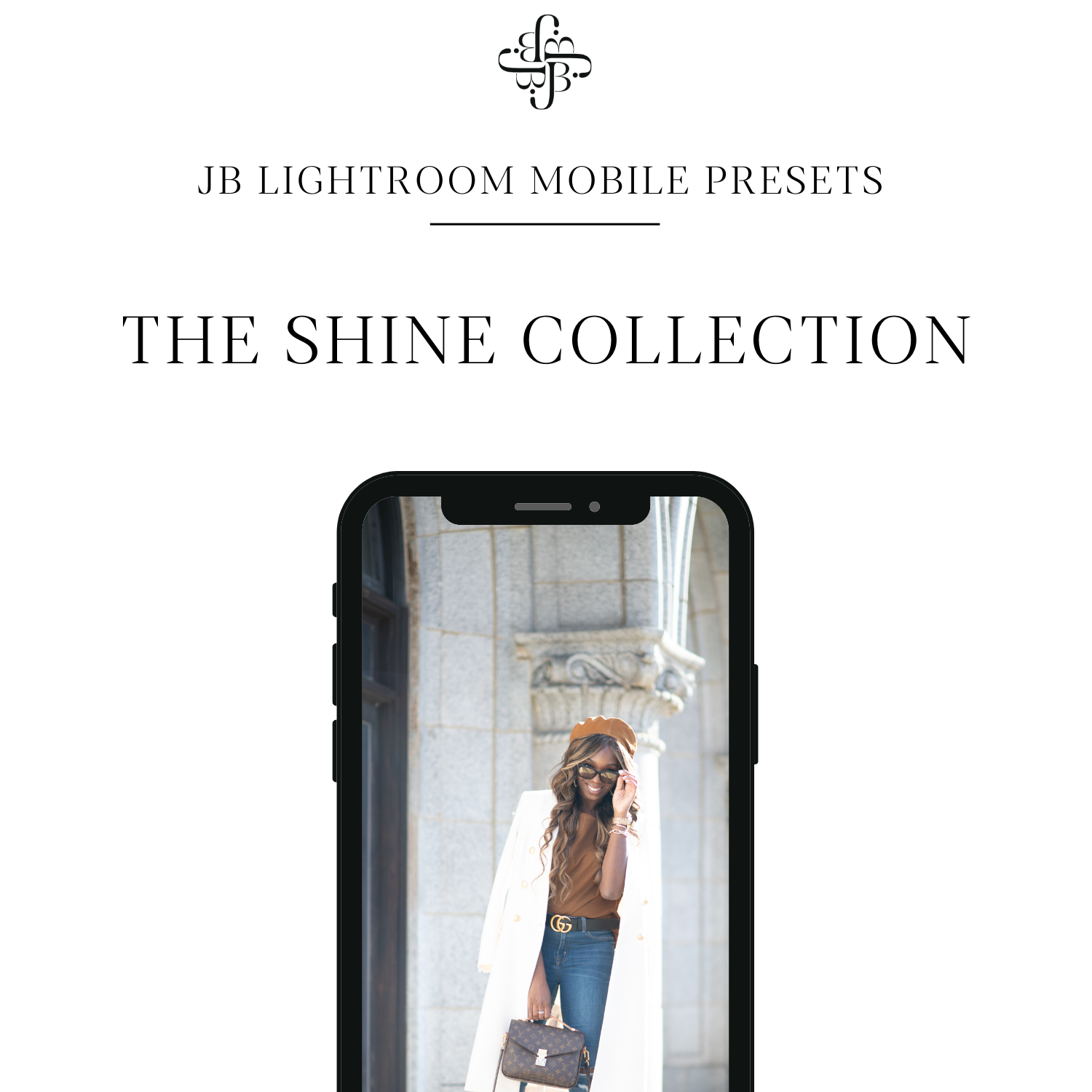
+ show Comments
- Hide Comments
add a comment